Delete Dynamic Messages.
- The delete option is used to delete the selected dynamic message.
Delete Dynamic Message:Walkthrough this video to see how to Delete Dynamic Message.
Delete Dynamic Message will work same way as in dataset which is shown in above video
Delete option in Dynamic Messages
There are two ways in which a user can delete an adhoc report from the AIV application:-
By clicking on the delete icon located at the bottom most toolbar.
Right click the desired dynamic message and select Delete from the context menu. We will use the SUBSCRIPTION message in this tutorial for the purpose of understanding.
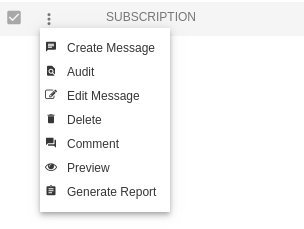
Finally, press on delete after selecting the report using any one of the above-mentioned methods which will open following dialog box:-
The message will be deleted and an alert will be displayed message deleted successfully. In this manner you can delete the dynamic messages from the AIV application.